Buffie
Schmidt, MBA, Ed.S.
Algood Hall (AH) E130
email:
bschmidt@augusta.edu
office: (706) 667-4535
text: (706) 680-6123
Frequently Asked Questions in MINF 2201
If you don't find the answer to your question here, do not hesitate to contact Professor Schmidt!!!
-
Course Questions:
-
MyITLab Questions:
- Can I use another version of Microsoft Office?
- Are we allowed to work in groups?
- Can I get an extension on a deadline/submit my assignment late?
- The Online Lab is not working right. What do I do?
- The Assignment is not working right. What do I do?
- Things not showing up? Screen freezing?
- Color or Font not showing up in PowerPoint?
- Completed assignments showing up as past due?
- Completed your project but it says it is "Read Only"?
- Trouble finding the files you need for an assignment?
- Trouble uploading your completed project file?
- Simulation software being particular?
- Will NOT doing the Trainer HW affect my grade?
-
I believe points were taken off of my Trainer Exam or
Grader Project incorrectly. What do I do?
Course Questions:
1. [Q]: What happens if I submit another student's work?
[A]: Submitting another student's work as your own (or allowing another student to submit your work) is strictly prohibitted, whether it is an "accident" or not. See the Course Syllabus and Augusta University's Student Code of Conduct for current policies regarding Academic Honesty.
Generally, the first occurence will result in BOTH students receiving a grade of ZERO for the assignment. A second occurence will result in removal from the course, assigned a grade of WF, and the Augusta University Provost will be notified.
MyITLab Questions:
1. [Q]: Can I use another version of Microsoft Office?
[A]: NO - You are only allowed to use
Microsoft Office 2013 Professional Pro or 365. Students can
download MS Office 365 for free from Augusta University for use
on personal computers! Using any other version of MS Office will
result in points being deducted.
2. [Q]: Are we allowed to work in groups?
[A]: YES - Working in groups is allowed and encouraged. Working in groups increases retention.
However, dishonesty and cheating is not
acceptable. DO NOT submit someone else's work. If you upload each
other's information, I WILL know, you will both receive a ZERO, and
if it happens again you will be withdrawn from the class with a "WF"
and the University Provost will be notified for inclusion on your
permanent collegiate record.
3. [Q]: Can I get an extension on a deadline/submit my assignment late?
[A]: NO - Unless you experience some extreme tragic or unusual event, late assignments are not accepted. You should email me and ask for an extension for an assignment as soon as you are aware of a tragic or unusual event in your life and you do not mind providing paperwork that is verifiable. "Tragic or unusual" is defined as something that reasonably prevented you from compelting course work for more than 5-7 consecutive days, and that is unlikely to occur to someone else in the course this semseter.
Late assignments are not accepted.
Late assignments are not accepted even if it is due to the fact that you were not able to get into your assignment because of Pearson.
Late assignments are not accepted even if it is due to the fact that you were not able to get into your assignment because of Your computer.
Late assignments are not accepted even if it is due to the fact that you were not able to get into your assignment because Pearson Technical Support took hours to resolve things.
Late assignments are not accepted even if it is due to the fact that you were not able to get into your assignment because of website, internet, or user issues.
Late assignments are not accepted even if it is due to the fact that you thought you had submitted it.
Late assignments are not accepted even if it is due to the fact that you did not realize you didn't have a grade already.
Late assignments are not accepted even if it is due to the fact that you did not realize you were suppose to do it.
Late assignments are not accepted even if it
is due to the fact that you did not realize it was due.
4. [Q]: The Online Lab is not working right. What do I do?
[A]: If you are having difficulty with the MyITLab, I recommend doing the following first:
- Check System Requirements: Be sure your computer, operating system, browser, etc. is compatible. Make sure you have made all of the suggested downloads, installations, or updates that Pearson recommends for MyITLab. There is information in the Jagstore packet with the course access code as well on the MyITLab System Requirements webpage.
- Run the Browser Tune-Up: A link is available on a tab within the lab as well as on the MyITLab System Requirements webpage with videos to assist you.
- Disable pop-up blockers for MyITLab.
- Check your internet connection: Make sure you have a strong and reliable internet connection.
- Be sure to submit your assignment:
If you leave it open, it will not submit for you and your grade
will be zero.
Also, if there is a 2nd attempt on an item, the first attempt must be submitted before the lab will allow you to begin the 2nd attempt - even if several days have passed.
If your problem persists, you must contact Pearson Support in enough time to complete your assignment. Be sure to get an emailed copy of the chat transcript or a call reference number.
NOTE: PLEASE CONTACT PEARSON
TECHNICAL SUPPORT FOR ANY ISSUE WITH THE ONLINE LAB THAT IS NOT
CONCEPT BASED! Technical problems are not an excuse for missing a
dealine or failing to submit an assignment. Except in extreme
circumstances, NO consideration will be given due to technical
issues, especially without the the chat transcript or a call
reference number from Pearson Support.
5. [Q]: The Assignment is not working right. What do I do?
[A]: All of the assignments work. The assignments are extremely detail oriented. Most likely you are not doing something according to the explicit directions. I recommend the doing the following first :
- Make sure you are using Microsoft Office 2013 Professional Pro or 365.
- Use the Learning Aid videos, documents, and practice options for specific instructions.
- Use critical thinking and deductive reasoning to assist in determing what detail you are missing.
If you follow these steps but still can't
figure out what you are doing wrong, visit
Professor
Schmidt's Contact & Support webpage to get help from Professor
Schmidt.
6. [Q]: Things not showing up? Screen freezing?
[A]: If your screen freezes or MyITLab starts glitching in the middle of a Trainer HW or Trainer Exam, don't worry, there is something you can do!
- Check your browser. Be sure you are using an updated version of a recommended browser.
- Run the Browser Tune-up if you have not yet done so on the computer you are using. (The Browser Tune-up is available on a tab within the lab as well as on the MyITLab System Requirements webpage with videos to assist you.)
- Minimize and then maximize the screen or use ALT + TAB to toggle back and forth to the screen.
- Click "Reset" button to see if what you need loads.
- Try to complete the assignment by mousing over the objects needed, even though they cannot be seen.
- Email professor your name, assignment name, lab/computer location, and time of day along with a description or video of what you are experiencing.
- If all else fails and you are in an Exam, you can crash your
Exam using Task Manager. Follow the instructions below EXACTLY:
- If you are working on a Trainer HW (HW only!) try to "Save" and "Exit" first - crashing may not be necessary.
- Close all open programs.
- Press "CTRL+ALT+DELETE" together.
- Select "Task Manager".
- Select each item in the Task Manager window one at a
time, and click "End Task".
**[Be sure to end the Trainer HW/Exam window LAST.] - Once you have ended all programs, close the Task Manager window.
- Re-open the same Internet browser you were using for the
Trainer HW/Exam.
- If it was an Exam, you should automatically be entered back into the exam (the window may open minimized).
- If it was a trainer homework, you will need to log back into the lab and it should take you to the first question that you did not complete.
If trouble persists, contact Professor
Schmidt.
7. [Q]: Color or Font not showing up in PowerPoint?:
[A]: Check again. It is probably there. The names are very specific and often really long. What appears to be location information is often part of the color/font name. Here are a few suggestions:
- Check and be sure that you are using a correct version of Office 2013. It must be either Professional Pro or 365. Student and Business versions do not have all of the needed color, theme, tool, and other options.
- Check to see if you correctly performed a previous step changing the Theme or Variant of the file. Each theme/variant has its own color pallet.
- Save your file, close out of the software program, reopen the software and allow a full 1-2 minutes before you begin typing (there are several of the ribbon items, including Color, that are downloaded from the cloud).
- Change computers. A different computer in the same lab may
have the color scheme downloaded from the cloud while another
computer is having difficulty.
8. [Q]: Completed assignments showing up as past due?
[A]: This is really not an issue. As
long as you see your earned grade accurately displayed on the Grades
Tab you are fine. However, if you do not want assignments showing
under past due then you will need to utilize all of the allowed
attempts on the assignment. If you obtain a desirable grade without
using all of the attempts simply open and submit the assignment
until all attempts are exhausted. You will no longer have access to
rework the assignment in an attempt to earn a higher score, but the
lab is set to keep your highest score and the assignment will not
show under past due even after the due date.
9. [Q]: Completed your project but it says it is "Read Only"?
[A]: Use the "Save As" Option, rename the file, and save in the desired location. Naming the file something different (e.g. WChapter1GraderProjectFINALbschmidt) is absolutely acceptable.
In the future, use the "Save As" option prior to beginning your assignment to prevent the possible loss of all your hard work!
10. [Q]: Trouble finding the files you need for an assignment?
[A]: TRAINER EXAMS/HW'S: DO NOT require files. These are done through the cloud in a simulated environment and any file referenced in a question will just "be there" when you correctly click to complete the step. Watch the "Learning Aid Video" for the step in question and do as it does.
GRADER PROJECTS: DO require downloaded files.
When you open the assignment, there are 3 visible steps to
completion. The files are downloaded in Step 1. Take a look at my
Grader
Projects webpage (under "MyITLab Resources") for visuals and
instructions, and be sure to manage your files in an organized
manner.
11. [Q]: Trouble uploading your completed project file?
[A]: Most likely your session timed out
while you were working. Shut down your browser, reopen, and log back
into the lab. Then upload your file.
12. [Q]: Simulation software being particular?
[A]: There are always multiple ways to perform an action, but at different times only a handful of ways are accepted as the software teaches multiple ways to perform various actions. In the future, when reviewing submissions from your HW or previous Exam attempt there is a list of acceptable ways to perform each step provided in the "Method to Complete" column.
Software by nature is tedious and particular. You are using a software program to learn a different software. There are bound to be issues and an adjustment period. Please allow adequate time to perform the assignments and adjust to the functionality on your particular machine.
Occasionally the software is at fault.
However, most of the time the error is user related. Be intentional
and review your steps paying close attention to detail in the
instructions and your actions. If all else fails, see my
Contact &
Support webpage for preferred methods to record your screen and
email the professor! Click Here for Example
(.jpg)
13. [Q]: Will NOT doing the Trainer HW affect my grade?
[A]: Yes and No. The trainer HWs are
not required and do not affect your overall course points. However,
they are highly recommended as they have proven to increase
performance on the Trainer Exams and Grader Projects - especially as
the assignments become more difficult.
[A]: FIRST, review your submission and see if you can determine your error or if you still believe you were incorrectly graded. Information on how to review submissions is available in various Lab Announcements and on my Review Submissions webpage (under "MyITLab Resources").
SECOND, if you still believe there is an error and it is before the deadline, make the suggested correction and resubmit. If it is after the deadline, please email me with the assignment name and question number that you believe are incorrect. I will review them and respond.