Buffie
Schmidt, MBA, Ed.S.
Algood Hall (AH) E130
email:
bschmidt@augusta.edu
office: (706) 667-4535
text: (706) 680-6123
MINF 2201: MyITLab Tips & Tricks & Macs
Be sure to complete all assignments BEFORE the deadline! Do NOT wait until the due date to begin working on a module.
This Course is Microsoft Office Based.
If Students Choose to Use a Mac it will Require a Little Extra Effort and Knowledge of Apple Products.
I Provide as many Tips & Tricks as possible for Mac and Windows Environments Below.
Main Tips:
- If you have attempts remaining, you may work an
assignment past it's due date. This is beneficial for
missed assignments that may have concepts a student needs
to practice. Any points earned will not be counted as the
assignment deadline has passed.
- Grade Tabs:
- "GRADES" tab displays "Points Earned to Date" and "Extra Credit Points" for the semester.
- "CUSTOM VIEW" tab individually displays each Graded
Assignment for the semester.
- Use the "Reset" button as often as you like!
- This is akin to erasing your buffer. It wipes the slate clean without harming your current position in the Trainer HW/Exam.
- No points are lost from its use, and often times,
Resetting is necessary in order to 'clear the slate' so the
program will count your actions/key strokes as correct.
- Use the "Learning Aids" button to view a video
demonstration of the step or to practice!
- This is only available in the Simulation Trainer as
students are learning the material.
- This is only available in the Simulation Trainer as
students are learning the material.
- Use the "View All" button to move around within your
assignment!
- Questions do not have
to be worked in any particular order on the Trainer or the
Exam. It is a simulation, everything you need will just be
there.
- Questions do not have
to be worked in any particular order on the Trainer or the
Exam. It is a simulation, everything you need will just be
there.
- Use the "Keyboard" button to display the onscreen
keyboard!
- Mac users may especially find this useful as their
computer keyboards differ.
- Mac users may especially find this useful as their
computer keyboards differ.
- Use the "person" button to launch the accessiblity
reader!
- Saving for Later:
- Click "Save" on the MyITLab Operation Pane.
DO NOT CLICK THE SAVE ICON WITHIN WORD - the system will think you are trying to perform an operation for the question and respond with an Incorrect Action message. - Click "OK" on the pop-up screen to confirm you wish to save for later.
- The next time you log in and click on your assignment it
will start you at the first question that you did not
complete.
NOTE: This may be question #1. It does not mean that your assignment did not save accurately. Click "View All" to see if there are any completed questions for that attempt.
- Click "Save" on the MyITLab Operation Pane.
- Submitting an Assignment:
- If you click the 'x' in the top corner, YOU HAVE SUBMITTED YOUR ASSIGNMENT.
- If you click "LeaveThis Window" on a pop-up screen with two choices "Leave This Window" OR "Stay On This Window", YOU HAVE SUBMITTED YOUR ASSIGNMENT.
- If you click "Submit" on the MyITLab Operation Pane, YOU HAVE SUBMITTED YOUR ASSIGNMENT.
- If you submit your first attempt on an assignment, you
must begin the second attempt from the beginning.
- Viewing Submissions:
- Locate Your Assignment:
- Click the "Grades" button on the left side of the Lab Screen.
- Drill down by clicking in the appropriate folders until
you find the assignment you desire to view.
("Custom View" tab under Grades allows one screen view of all graded assigments.
- View Submission:
- Click on the drop down arrow to the right of the assignment name.
- Click "View Submissions".
- When the View Submissions screen comes up, click on the various submissions on the left side of the screen to populate the right side of the screen with correct and incorrect actions, completion tips, and practice launches of each question for the assignment.
- More information can be found on the Review
Submissions webpage.
- Locate Your Assignment:
Mac User Tips:
- MyITLab 2016 is now compatible with Mac's, even for Grader Project completion.
- Be sure to Review Your Submission immediately. Email professor about anything you believe may have been scored incorrectly due to the use of a Mac.
- Keep in mind:
- Mac's environment view WILL NOT match the Simulation view, as the simulation demonstrates a Windows environment.
- Mac's functionality is different from a Windows environment. However, there are often shortcuts or substitutes for commonly used features.
WINDOWS MAC END Fn + Command + Right Arrow Home Fn + Command + Left Arrow CONTROL Command Ctrl + Tab Command + tilde (Switch b/w windows in app) Alt + Tab Command + Tab (Switch b/w all open apps) F Keys Hold Down Fn Key or Google how to switch keys to function as standard function keys F4 (absolute Value) 1. Click inside the formula bar on the desired section of the formula and use Command + t to cycle through value options.
2. Click Apple at the top left of the Mac Menu. Click "System Preferences..." Select the Keyboard Icon. Check the "Use all F1, F2, etc. keys as standard key functions"
- Other Webpages you mind find useful as a Mac User.
- BLOG Link: Change keyboard shortcuts Mac OS X keyboard
- shortcuts: https://support.apple.com/en-us/HT201236 Apple
- Support: http://www.apple.com/support/ Changing behaviour of Function
- Keys: http://support.apple.com/kb/HT3399?viewlocale=en_US
- Intersting Key Commands:
http://www.danrodney.com/mac/
http://www.danrodney.com/mac/ - DOWNLOAD YOUTUBE VIDEOS: www.keepvid.com or www.computerhope.com
All Tips will NOT apply! Assignments alternate each semester!
Tips for Specific Questions:
Module: |
CH |
# |
Hint: |
| ALL | Browser: MUST be
Google Chrome or FireFox Software: MUST be MS Office 2016 VERSION Professional Plus or 365 Installation: MUST UNIINSTALL (not delete) any current version of MS Office BEFORE Installing the correct version. |
||
| ALL | Files are NOT accessible from a Downloads folder. You must save all files to a hard drive or external drive (thumb drive) location in order to save and properly utilize the files. | ||
| ALL (Macs) | Video may NOT be
inserted from directly online or Download Folder Source.
Save the video on the desktop and insert from there or
complete the step from a Windows based computer. Bibliography steps must be completed on a windows based computer. Points will be returned to student for this step when requested if they point total is less than 7. |
||
| Word | 1 | 1 | The document will appear blank. However, it contains
formatting that is important to the project. Please begin
following the instructions with the downloaded document even
though it appears blank. |
| Word | 1 | 2 | Use CTRL + END to get to the end of the document. This is stated in the Learning Aid Video |
| Word | 1 | 6 | Must correctly reset Layout Wrapping Options in previous step before doing this step. You cannot change the position of a graphic that is set to "in line with text" |
| Word |
1 |
11 |
|
| Word (2016) | 1 | 12 | Inserting the video directly from online is not possible on a Mac. Download the Video to the Mac's Desktop and insert from there or use a Windows based PC for this step. |
| Word (2016) |
1 |
18 |
|
| Word |
1 |
24 |
|
| Word | 1 | 28 | Be sure to select the ENTIRE smart art graphic and not
just a portion of it. All objects in the graphic should be
selected with a box around the entire area so that the size
for each object adjusts simultaneously. This is true for all
questions of this type. |
| Word | 1 | 29 | Use the CTRL + END key strokes to reach the end of the
document. Then it will allow you to enter the video. (This is teaching one of the fucntions of the end key.) |
| Word (2016) | 2 | 3 | Click on the Blank Line at the bottom of the entered text BEFORE clicking Backspace. |
| Word (2016) | 2 | 8 | CTRL + TAB feature may be difficult on Mac's
in the simulations. It should work fine in the actual
software. Either remap
your keys or email professor after 1st submission for
assistance. |
| Word (2016) | 2 | 10 | The 12pts after should be added to the NEXT cell not the SAME cell. The NEXT cell contains "'To obtain a Business Programmer Analyst position that will use my technical..." |
| Word | 2 | 19 | Type "PatientIT System" There is NOT a space between
Patient and IT. It is not "lT" (lowercase L + T), it is "IT"
- the abbreviation for Information Technology. |
| Word | 2 | 21 | Do not click on the word! If the
"x" does not show up on the Thesaurus Pane for you to access
the drop down menu then hover over the word and right click.
Then choose insert. Email me if trouble
persists...... |
| Word (2016) | 2 | 22 | Put First and Last name on the SAME line as usual, no matter how it appears on the Exam. |
| Word (2016) | 3 | 2 | Mac users: Open the picture in a
browser and save a copy of it to your documents. Then insert
the picture from your documents. All users: When instructed to a clip from office.com It IS alright to use Bing.com that pops up. |
| Word | 3 | 5 | When asked to insert a screen shot.....DO NOT use
Internet Explorer if you want the screen shot to show up in
the word document. |
| Word | 3 | 15 | Mac users: Bibliography will not be able to be inserted as requested. You must email the professor ifyou want these points returned to you. |
| Word |
3 |
16 |
|
| Word | Cap | 3 | Instructions say left side border. Please follow the instructions. If the solution pdf shows a box, ignore the box/picture. Follow the instructions. |
| PowerPoint | - | - | Several of the Trainer HWs/Exams are having difficulty
with the slide content disappering. Please see Question 6
"Things not showing up? Screen Freezing" on my
Help & FAQ webpage. FYI- this is usually a result of a slow internet connection. This happens on campus when a lab is full, during peak hours of use, or sometimes in bad weather. |
| PowerPoint | - | - | A couple of students have experienced issues with
incorrect color pallets. Please see Question 6 "Color or
Font not showing up in PowerPoint?" on my
Help & FAQ webpage and let me know if you have more
issues. |
| PowerPoint (2016) | 1 | MAC - INSERT A VIDEO: Video must
NOT be online or in a Download Folder. Place the video on
the desktop and insert from there. MAC - INSERT SLIDES FROM FILE: Use from presentation, click 'select which slides', use Shift key to select multiple slides. |
|
| PowerPoint | 1 | - | USING EYE DROPPER TO CHANGE COLOR: Be sure to click the
picture First! It should show as being selected and have
white boxes in the corners and a solid line surrounding it.
Then click the dropper, and finally click the desired color.
|
| PowerPoint | 2 | - | USING EYE DROPPER TO CHANGE COLOR: There is actually a
specific spot in the upper right corner of the picture that
it wants you to click. You will know this spot because when
you mouse over it, a small pop-up box appears that names the
color. When the pop-up box appears, click and then it will
work. |
| PowerPoint | 2 | 10 | Grader: Be sure to click "Keep
Changes" after clicking to remove the background of the
picture. Otherwise, the background will remain. |
| PowerPoint (2016) | 3 | 25 & 27 | When typing words into the cells IGNORE the 'incorrect' error and continue working the step. You will however, need to work the step with enough accuracy to not run out of attempts as the system currently counts the last letter as incorrect. |
| Excel | - | - | CTRL + Fn2 = Hold down the Control Key and then the Fn2 Key. The "+" sign shows the order in which to press the keys. You should NOT actually press the "+" key. |
| Excel | - | - | #### appearing in a cell means the cell is not wide enought to display contents. Simply widen the cell slightly in order to properly view cell contents. |
| Excel | - | - | Percent Total Formula:
(Number/Total)*100 = Percentage of total the Number
represents **In Excel this formula is often Number/Total and then the field is changed to "Percent" instead of "General". |
| Excel | - | - | **ABSOLUTE VALUE** Absolute Value in Excel is denoted
with the "$". The purpose is to prevent the Column or Row
value that is preceded with a "$" from changing when being
copied and pasted from cell to cell. This is EXTREMELY
useful in Formulas. If you copy and paste the formula "=a5"
it will change to "=a6" or "=b5" depending on the direction
in which you copy it. However, if you copy the formula
"=$a$5" it will copy as this formula in all
directions.....It is also possible to only designate the
column "=$a5" or only the row "=a$5" as an absolute value.
This allows the other value to change as the formula is
copied. The keyboard shortcut for applying absolute values
is F4. |
| Excel | - | - | As you click around on a chart graphic you get different
areas such as chart, data series, axis, data label, data
point, etc. All of these are separate from the actual
sheet/slide/page. Be sure to make formatting changes to the
correct area as instructed. When the Format Pane is open the
name appears at the top. |
| Excel | - | - | If a step call for labels (in a chart or graph) and they
are not input, it is likely points will be lost from
subsequent steps that also have to do with the labels or the
formatting thereof. |
| Excel (2016) | 1 | 2 | Ignore Pixels and set Column A to 10.71pts and Columns B-H to 15 pts. (this can be seen when using review submission after the 1st submission) |
| Excel (2016) | 1 | 5 and 6 | Mac users:
There is not a Quick Analysis Tool on Mac's Excel
version, but the grader project does not count off for using
the AutoSum function but you must then bold the totals.
Also, step 6 shoul read 'select the FOUR quarters' not fourth quarter. Otherwise the quick analysis tool shortcut will not show up. |
| Excel (2016) | 1 | 9 | Absolute Value Cell shortcut key is F4. Many keyboards require the use of a function + F4 in order for the function key to operate. Mac users please see above section for assistance or just type in the "$" symbol in the correct locations. |
| Excel (2016) | 1 | 9 | Calculate Percent of Sales DOES NOT EQUAL an Addition Formula. If I had 12 shirts and I sold 3 of them; I sold 25% of my shirt inventory. Google the math if you need to. |
| Excel | 2-3 | - | ***Please Note: This module has TWO additional graders.
One from chapter 2 and one from chapter 3. |
| Excel | 2 | 3 |
Click for Video of how to perform this step.
Note, Mac users, after inserting the two columns, select the range B15:B42 and, on the Data tab, click Text to Columns. Select Other as the delimiters, and then type a hyphen (-). Set the destination cell as C15, and then finish the wizard. Continue with the remaining instructions. |
| Excel | 2 | 7 | Correct the spelling of "Tulips" on the entire worksheet
in order to receive points. |
| Excel | 2 | 8 | If you receive no points for the formula, just "Copy"
and "Paste" it all the way down (including the copied cell). OR reperform the fill and do not worry about the formatting uniformity and then resubmit. |
| Excel |
2 |
20 |
|
| Excel |
3 |
4 |
|
| Excel | 3 | 16 |
Click for
Video of how to perform this step.
Be sure to use absolute values in the denominator of the formula before copying. F4 key is shortcut to absolute values or you may type the dollar signs ($) in manually. |