Buffie
Schmidt, MBA, Ed.S.
Algood Hall (AH) E130
email:
bschmidt@augusta.edu
office: (706) 667-4535
text: (706) 680-6123
MINF 2201: Locating and Beginning Assignments
LEARN:
The material with the Chapter
Simulation Trainers
EVALUATE:
Your knowledge with the Chapter
Simulation Exams
DEMONSTRATE:
Your ability/knowledge with the Grader
Projects
WHAT TO DO FIRST
-
D2L News or My Website
-
Review Course Syllabus, Assignment Schedule, Course Policies, Etc.
-
-
Attend Orientation Session
-
Register in Online Lab (Free 14 day trial available)
-
Complete Orientation Quiz
-
Begin Assignments
-
Be sure to complete HW Simulation Trainer. It will drastically reduce the time required for assigmnet completion
-
-
-
Email Professor with Questions
-
Attend Seminars and Round Tables when offered
HELPFUL HINTS
A list of graded assignments can be found in
multiple locations. Take a look at them all and determine which
visual you prefer.
TYPES OF ASSIGNMENTS
- Simulations: Everything you need is 'just there!' Go to where the file, picture, etc. 'would' be located to insert them and they will appear. This is a simulation! *Access to the internet and a supported browser are required.
- Grader Projects: All You! These are your chance to demonstrate what you know. Must be worked in the actual MS Office 2016 software and in order of the instructions.
- Quizzes: All you need is access to the internet, a supported browser, and your brain!
MY WEBSITE
- Everything you need! Including the following:
- Course Schedule: Lists assignments by Due Date, Text Chapter, as well as displaying holidays, weeks without due dates, and iCareer Seminar dates.
- Assignment Map: Displays graded assignments by module, text book, and point values. It does NOT show actual individual due dates.
- Course Policies, How To Videos, Links/Resources, Contact Professor, Online Support, Suggested Plan of Study, Extra Credit, Visuals of assignments and more!
MYITLAB
- Lab Assignment Calendar (click
for picture): Displays all graded assignments along
with the Syllabus Quiz (required but not graded) and Skill-Based
Trainer HW (not graded but highly recommended).
- To Do List (click for picture): Opens a separate webpage that provides toggle capability between Course Materials, Assignments (calendar and list view), Grades, and Notifications.
- Course Materials (click
for picture): Houses and displays everything via
folders.
- Syllabus Quiz: A grade of 90% or higher is required prior to beginning graded course assignments.
- MAIN FOLDER: Links to Professor Schmidt's website, e-text, course syllabus, etc.
- E-TEXT FOLDER: Downloads for various mobile devices, direct access to the entire e-text, and option to purchase $35 whole punched text (for students that opted for no physical text).
- CONCEPT FOLDERS: (Office Features, Word,
PowerPoint, Excel, TIA-Technology in Action) Provides access
to online resources for study assistance (PowerPoint, Study
Guides, Flash Cards, Videos, Trainer HWs, Etc.) and access
to graded course assignments and Trainer HW's.
- GRADED ASSIGNMENTS are always located in the
"ACTIVITIES" folders.
(Example path to Graded Assignments: Click Module folder [Word] > Chapter folder [Ch1] > Activities folder [for Trainer HWs and Trainer Exams] -OR- Grader Activities folder [for Grader Projects]) - RESOURCES are located in "STUDENT
RESOURCE" folders.
(Example path to Resources: Click Module folder [Word] > Chapter folder [Ch1] > Student Resource folder > the appropriate folder for your preferred resources [Videos, PowerPoints, companions website link, e-text, etc.])- Videos: There are various types of videos. Take a Peak of each kind and utilize the style you like best!
- Companion Websites: Contain multiple types of Information and Activities to help any learner! (Mulitple Choice Chapter Review, Glossary, Crossword Puzzles, Flip Boards, Flash Cards, Matching, Project pages from the text, and MORE!)
- PowerPoint: There are two types of PowerPoint and Audio. The Audio PowerPoints are a great lecture substitute for online courses!
- GRADED ASSIGNMENTS are always located in the
"ACTIVITIES" folders.
- Grades: Shows Overal Points to Date and
Extra Credit
- Custom View Grades: Shows all graded assignments